

I then set my screen to the maximum resolution (1600 * 1200) and opened the .kml file in Google Earth. I configured the pause between tour points to 10 seconds to leave enough time for the views to fully be downloaded. I then opened IrfanView and started the capture-mode by pressing "c". After selecting the first viewpoint in Google Earth I switched to fullscreen-mode, changed the viewing options so that Google Earth doesn't show the statusbar and the compass and finally started the tour by pressing "CTRL-ALT-p". With IrfanView running in the background I took a screenshot of every fully rendered view.
I then used the batch-mode from IrfanView to perform an automated image crop on all screenshots. This removed the interfering menubar etc. from the images. In order to produce an "almost regular" panorama (i.e. not a fiesheye image) I removed the extreme views from the image sets (i.e. the nadir image and the lowest row). Also I removed 1 or 2 images so that I don't have a full 360° circle but something like 270°. This is what I got:
 |
 |
I then simply opened AutoStitch, selected reasonable values for my RAM (0.5 GB), the JPEG quality (0.95) and the output image size and then opened all 17 images and let AutoStitch do all the work. The result was this:
 |
When looking closely (click image to enlarge) you might notice that there are some imperfections on the result. So I had to do some photographic retouching work. A good tool therefore is Photoshop or Paintshop or probably also the Gimp. First of all, some image stitching boundaries are visible, especially around mountains at the horizon line. So the first task is to remove the ghost images by using the clone tool and copying some of that blue sky onto the ghosts. The next thing to do is to crop the image. Unfortunately if I would crop the image so that no black area remains, that would delete a lot of precious parts of the images - just to get a rectangular picture. So what I have to do now is to crop only almost all the black area away but leave some black parts looming into the picture:
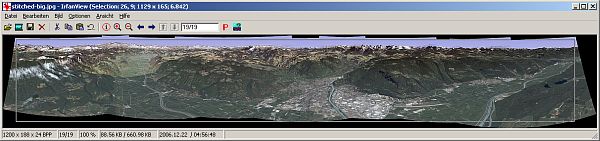 |
After the cropping I will have to do something about the black areas, this means cloning some of the surrounding structure onto them. This is somehow a creative process because depending on the case I have to guess how the landscape might continue. The less you cropped away in the first place - the more you must work now. After that I had to do something about that awful unnatural sky. So I took a random photograph of a cool looking sky and mirrored it several times to itself so that I get a repeating sky without noticable join lines. Note that I had to correct some of the mirror boundaries because it just looked to much like a mirrored image. I used the clone tool here as well. After creating the sky I selected the blue panoarama sky with the magic selection tool. As the blue color of the sky is totally homogeneous this goes very easily. I then copied my new sky onto the selection area. This is the final result:
 |
This image shows the city of Bolzano in Northern Italy. The town center is approximately east of the viewpoint. The final result I produced has a resolution of 6035 x 1207 Pixel (7.28 MegaPixels). In order to have a nice poster on the wall i cut the image in 3 seperate images (I used IrfanView again, because you can specify the exact pixels where to cut). I printed each image onto a DIN A4 paper and (I didn't have any larger printer available) and glued the 3 prints together to a wide-format poster:
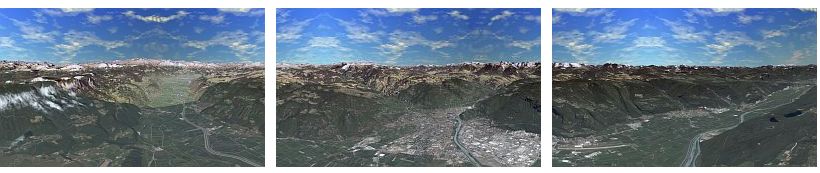 |
For creating rastered high resolution images from Google Earth™, please take a look at my PHP script rasterkml.php.